All patients over the age of sixteen (16 years) have the opportunity to access certain parts of their medical records over the internet .
Over the next few years there will be an increase in the information that will be make accessible to patients.
However we think it is very helpful for all patients over the age of sixteen to be able to book appointments and repeat prescriptions online.
If you are interested you will have to fill in some forms and bring identification to the surgery for us to enable your access.
Please read the following information
Patient Access provides services from the practice to patients over the internet and allows you to book your own appointment and order your repeat prescription. It is fully integrated into our clinical system and will help to reduce the practice workload and improve service to patients as they can avoid busy phone lines and continue to use Patient Access out of hours.
Patient Access does not allow patients or others to connect directly to our clinical system. Security and safety for both practice and patients is a key feature of the design of Patient Access.
To register you need to complete a registration document which you must collect in person from a receptionist or another practice staff member. The following security precautions need to be explained if necessary:
• You can only be given your own registration details, except on advice from a doctor or senior staff member.
• Patients must be aged 16 years and over to register.
• Parents may not register on behalf of any children
What to do When you Want to Apply to Use Patient Access
1. You must first complete and sign an Application for online access to my medical record.
2. For confidentiality and security reason you must also supply photo evidence of your identity e.g. passport, photo card driving license. If you cannot provide this we cannot authorise their application.
3. The ID seen and the ID registration number must be recorded on the application form, and initialed by the receptionist as evidence of the check.
Once the application is fully completed it should be passed to reception staff we will have three (3) working days to process the application and issue you with your password.
What you need to do next
You need to visit the appointments page of our website or the ‘Create Your Account’ on the main page of the Patient Access web site.
On the web site, you must enter the following information, in the same format as on the registration form:
• PIN number. This is only valid for one sign-up.
• Practice ID. This is your EMIS practice number.
• Access ID. This is the patient’s user number on the EMIS Access system.
• NHS number.
For extra security, you must enter the following information on an additional screen:
1. Surname (last name) as shown on the registration form.
2. Date of birth.
3. Password. You need a password to log on to Patient Access. You should remember your password and keep it secret
4. Security question. You must select a question from the drop list and then enter your answer to the selected question. You may be asked to answer this question when you contact the practice with a query about their Patient Access account.
Once you have registered, you can use internet appointments to;
View any appointments you have already booked
You can view all appointments you have booked at the practice, not just those made using Patient Access. This is useful if you want to check the time of your appointment.
View free appointment slots
A selection of free appointment slots is displayed on the Patient Access web site, to keep the screen simple and to avoid revealing practice booking patterns. You can book same day appointments using this method.
At no time can you see appointments made by other patients.
To prevent abuse of the system, the list of free appointments is not displayed if you already have two or more appointments booked.
The appointments displayed on the web site are routine slots for any consulting practice staff member; you cannot book blocked or urgent slots using EMIS Access. This gives the practice a high level of control over which slots are available, without excessive administration.
Book a new appointment
You can book an appointment by clicking the appropriate appointment slot on the web site. You can also add a reason for the appointment, but this is not compulsory.
You can print out an appointment confirmation from the web site and bring it with you to the practice.
Cancel an existing appointment
You can cancel an appointment using the web site; in this case a message is displayed and you are prompted to make a new appointment, unless you already have two appointments booked. If you have three appointments booked and cancels one on the web site, you are not prompted to book another appointment.
When you cancel an appointment, the slot is available within seconds for another EMIS Access user or the practice to book.
 Sign in
Sign in